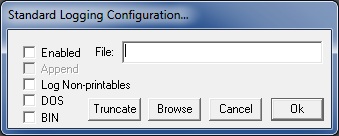
Logging
There are two types of logging within uCon. They are very similar in their use; however separate in their functionality so that both, neither or either one can be run without affecting the other. The two types are standard and longterm. The primary difference between standard and longterm logging is that standard logging must be manually enabled each time uCon is started up and it will log to only one file. With longterm logging, if uCon is started up with a configuration that has longterm logging enabled, it will automatically start up and begin copying interaction to the appropriate log file. At the stroke of midnight, the previous day's logging file is closed and a new file (with a new name) is opened and logged to.
Standard Logging...
Standard logging uses the following dialog box retrieved from the menu item: Logging->Standard...
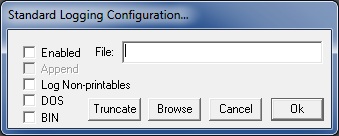
Standard logging can be enabled and disabled through the above dialog box, through the toolbar, or through the script command LOG. The typical use of standard logging is for transferring a small block of interaction at the console window to a file. The dialog box (above) allows the user to specify the file into which the logging data will be placed, and if the file already exists, it can be appended to if the "append" check box is checked. The "truncate" button in this dialog allows the user to purge the content of the logging file at any time. The "DOS" check box tells uCon to make the log file "notepad friendly".
As of Apr 13, 2006, a new BIN checkbox is available. This allows the uCon session to capture binary data from the target. If the BIN checkbox is checked and logging is enabled, then all data from the target is assumed to be binary; hence, it is not copied to the console interface, it is only transferred to the file. All of the other normal processing of input done by uCon is bypassed, the data is simply transferred to the log file.
As of July 14, 2006, if the logging toolbar button is clicked to enable standard logging and there is no log file specified, then uCon will automatically create a temporary file and notify the user. This is useful for cases where logging needs to be turned on quickly to capture data currently scrolling by.
LongTerm Logging...
Longterm logging uses the following dialog box retrieved from the menu item: Logging->LongTerm...
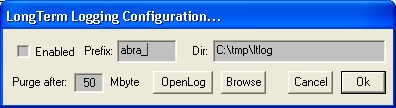
This logging also takes the interaction at the console window and logs it to a file. The difference here is that it is configured as a log directory into which log files are placed. For each day, a new log file is created, and each time uCon is restarted (assuming it is enabled), the logging is automatically started up on the file for that given day in the configured directory. The format for the filename is DIR/PREFIX_YYYYMMDD (example: C:/tmp/test1_20030512), where "DIR" is replaced by "C:/tmp" and "PREFIX" is replaced by "test1", and both are specified in the dialog box. Note that the directory must exist for uCon to create a file within that directory. If over the course of a given day, uCon is started multiple times, then the same log file is appended to and a message is added to the file to indicate the shutdown and startup times. The "purge after" value is used to allow uCon to automatically purge old logfiles when the total storage exceeds the number of megabytes specified (a value less than or equal to zero disables logfile purging). This purge is done at uCon startup and immediately after uCon detects a day change and has closed the previous day's log file. The purge resolution is per file, so uCon keeps deleting the oldest file until the total space used by the log files is below the purge limit specified. The maximum configurable purge size is 2Gig (2000 MgByte).
The "OpenLog" button allows the user to browse the logfile directory (as is specified in the "Dir:" edit box) to open up a particular log file for editing.
Logging Tags...
Both standard and longterm logging allow the user to manually add entries into the log file. Prior to Aug 2006, this was done through interaction within the standard logging dialog box. Since this feature applies to both standard and longterm logging, this dialog box is now a separate dialog that is activated by the Logging->InsertTag pull down menu item...
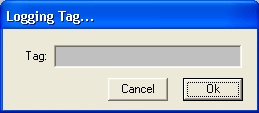
The data entered within the edit box can contain "\n" and it will be converted to a newline.